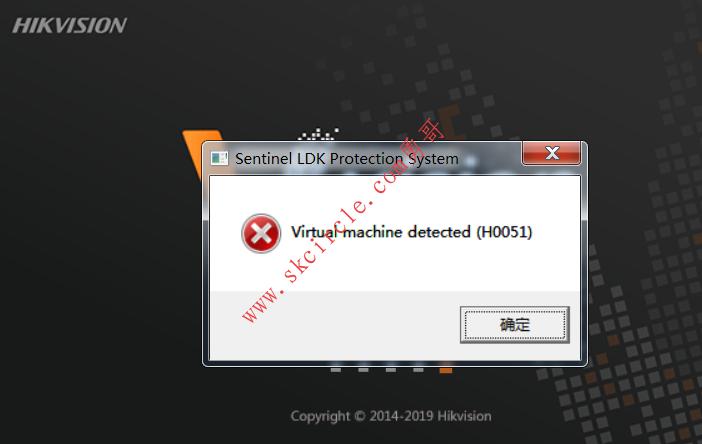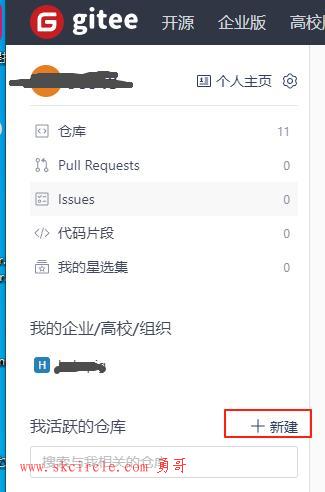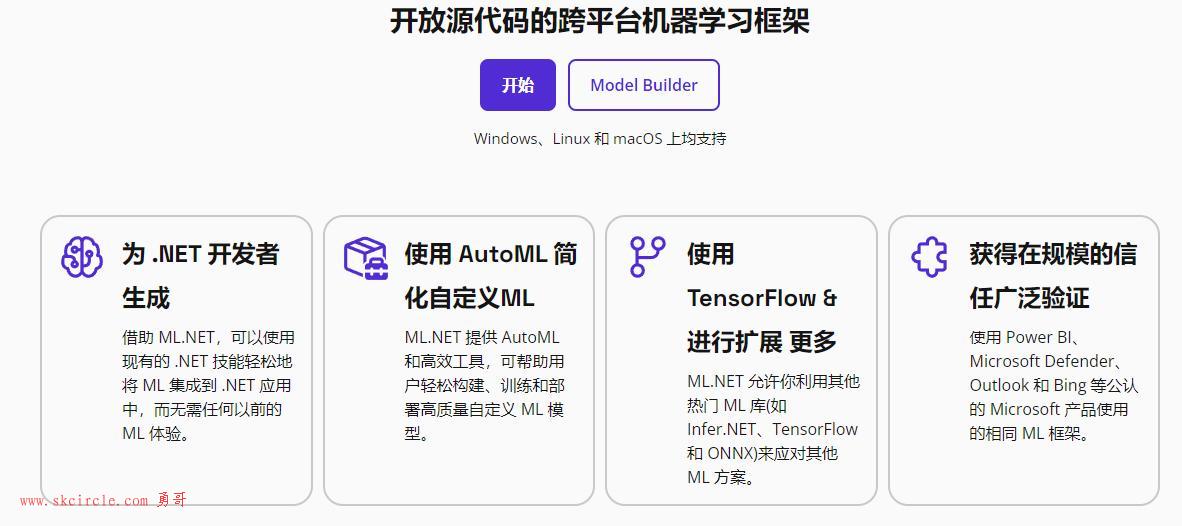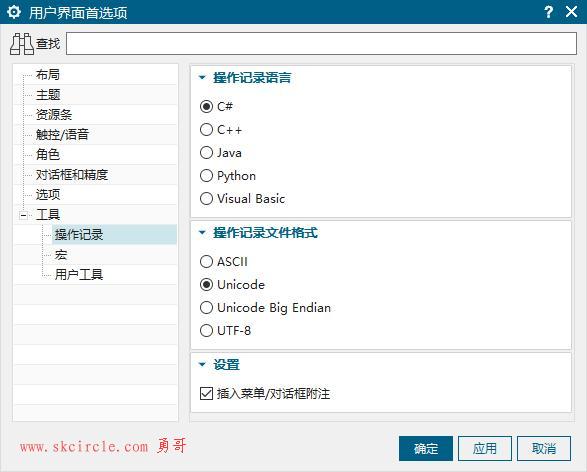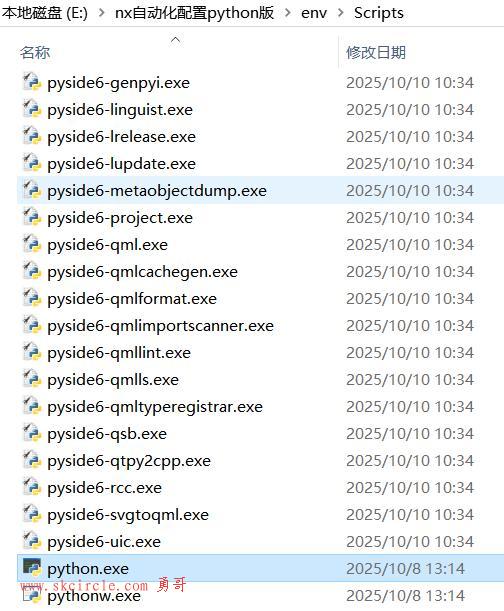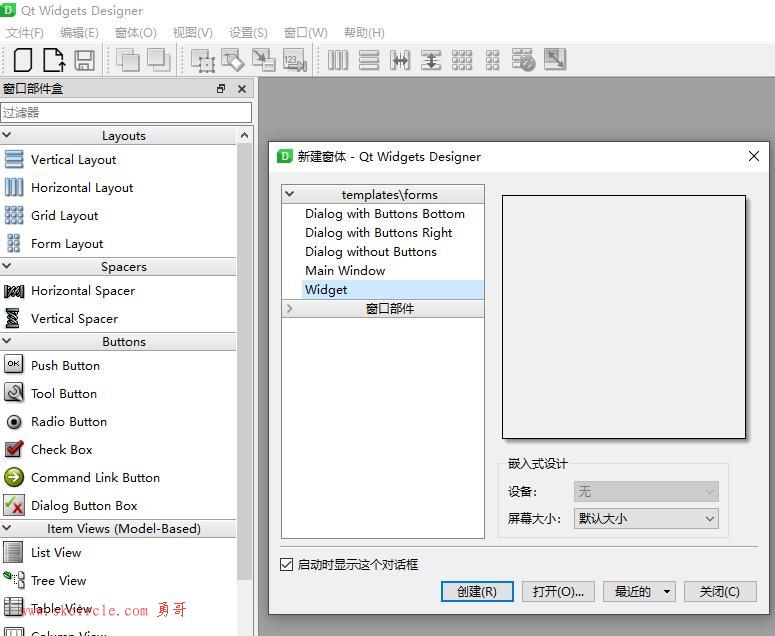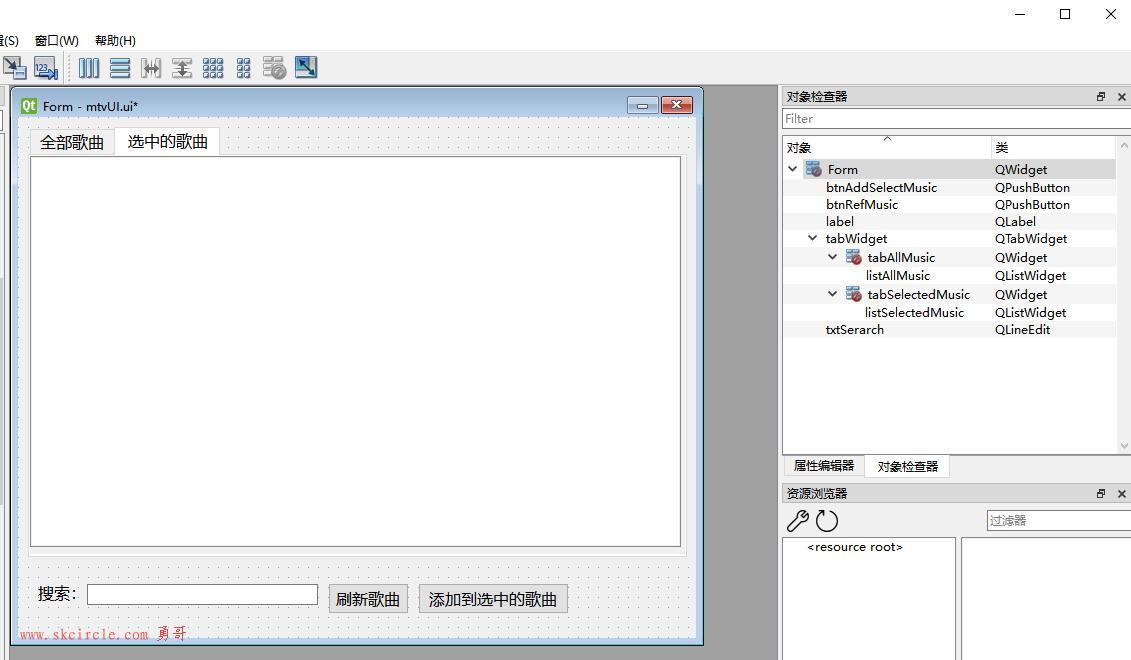(一)基本样式
即使用Style属性来修饰元素的外观。
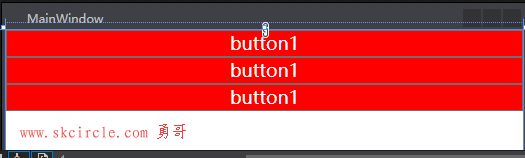
注意几点:
Stype如果不指定名字,则对全部按钮应用样式
注意StaticResource myclass, 而不是StaticResource.myclass,否则会报错
这个有点奇怪。
<Window x:Class="WpfApp1.MainWindow"
xmlns="http://schemas.microsoft.com/winfx/2006/xaml/presentation"
xmlns:x="http://schemas.microsoft.com/winfx/2006/xaml"
xmlns:d="http://schemas.microsoft.com/expression/blend/2008"
xmlns:mc="http://schemas.openxmlformats.org/markup-compatibility/2006"
xmlns:local="clr-namespace:WpfApp1"
mc:Ignorable="d"
Title="MainWindow" Height="350" Width="525">
<Window.Resources>
<Style x:Key="myclass" TargetType="Button">
<Setter Property="FontSize" Value="18"/>
<Setter Property="Foreground" Value="White"/>
<Setter Property="Background" Value="Red"/>
<Setter Property="Content" Value="button1"/>
</Style>
</Window.Resources>
<Grid>
<Grid.RowDefinitions>
<RowDefinition/>
</Grid.RowDefinitions>
<StackPanel>
<Button Style="{StaticResource myclass}"/>
<Button Style="{StaticResource myclass}"/>
<Button Style="{StaticResource myclass}"/>
</StackPanel>
</Grid>
</Window>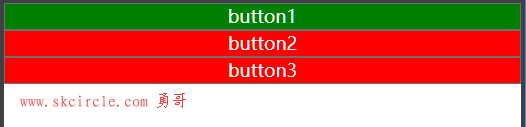
注意几点:
样子可以继承基类,用BaseOn属性
标签中的Content属性,优先于Styple中的Content
这就是所谓的属性就近有效原则
<Window x:Class="WpfApp1.MainWindow"
xmlns="http://schemas.microsoft.com/winfx/2006/xaml/presentation"
xmlns:x="http://schemas.microsoft.com/winfx/2006/xaml"
xmlns:d="http://schemas.microsoft.com/expression/blend/2008"
xmlns:mc="http://schemas.openxmlformats.org/markup-compatibility/2006"
xmlns:local="clr-namespace:WpfApp1"
mc:Ignorable="d"
Title="MainWindow" Height="350" Width="525">
<Window.Resources>
<Style x:Key="buttonBase" TargetType="Button">
<Setter Property="FontSize" Value="18"/>
<Setter Property="Foreground" Value="White"/>
<Setter Property="Background" Value="Red"/>
</Style>
<Style x:Key="myclass" TargetType="Button" BasedOn="{StaticResource buttonBase}">
<Setter Property="Content" Value="button1"/>
</Style>
</Window.Resources>
<Grid>
<Grid.RowDefinitions>
<RowDefinition/>
</Grid.RowDefinitions>
<StackPanel>
<Button Content="button1" Style="{StaticResource myclass}" Background="Green"/>
<Button Content="button2" Style="{StaticResource myclass}"/>
<Button Content="button3" Style="{StaticResource myclass}"/>
</StackPanel>
</Grid>
</Window>(二)控件模板
一
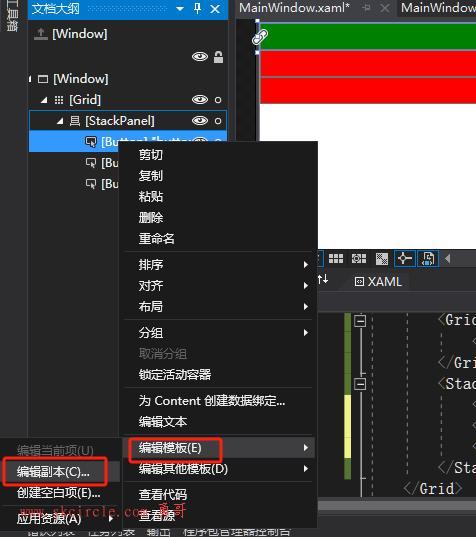
模板源码:
几点说明
(1)ContentPresenter 显示控件内容。凡是继承ContentControl的控件,都是由ContentPresenter 显示内容的
(2)
<Window x:Class="WpfApp1.MainWindow"
xmlns="http://schemas.microsoft.com/winfx/2006/xaml/presentation"
xmlns:x="http://schemas.microsoft.com/winfx/2006/xaml"
xmlns:d="http://schemas.microsoft.com/expression/blend/2008"
xmlns:mc="http://schemas.openxmlformats.org/markup-compatibility/2006"
xmlns:local="clr-namespace:WpfApp1"
mc:Ignorable="d"
Title="MainWindow" Height="350" Width="525">
<Window.Resources>
<Style x:Key="buttonBase" TargetType="Button">
<Setter Property="FontSize" Value="18"/>
<Setter Property="Foreground" Value="White"/>
<Setter Property="Background" Value="Red"/>
</Style>
<Style x:Key="myclass" TargetType="Button" BasedOn="{StaticResource buttonBase}">
<Setter Property="Content" Value="button1"/>
</Style>
<ControlTemplate x:Key="ButtonBaseControlTemplate1" TargetType="{x:Type ButtonBase}">
<Border x:Name="border" BorderBrush="{TemplateBinding BorderBrush}" BorderThickness="{TemplateBinding BorderThickness}" Background="{TemplateBinding Background}" SnapsToDevicePixels="True">
<ContentPresenter x:Name="contentPresenter"
ContentTemplate="{TemplateBinding ContentTemplate}"
Content="{TemplateBinding Content}"
ContentStringFormat="{TemplateBinding ContentStringFormat}"
Focusable="False"
HorizontalAlignment="{TemplateBinding HorizontalContentAlignment}"
Margin="{TemplateBinding Padding}"
RecognizesAccessKey="True"
SnapsToDevicePixels="{TemplateBinding SnapsToDevicePixels}"
VerticalAlignment="{TemplateBinding VerticalContentAlignment}"/>
</Border>
<ControlTemplate.Triggers>
<Trigger Property="Button.IsDefaulted" Value="True">
<Setter Property="BorderBrush" TargetName="border" Value="{DynamicResource {x:Static SystemColors.HighlightBrushKey}}"/>
</Trigger>
<Trigger Property="IsMouseOver" Value="True">
<Setter Property="Background" TargetName="border" Value="#FFBEE6FD"/>
<Setter Property="BorderBrush" TargetName="border" Value="#FF3C7FB1"/>
</Trigger>
<Trigger Property="IsPressed" Value="True">
<Setter Property="Background" TargetName="border" Value="#FFC4E5F6"/>
<Setter Property="BorderBrush" TargetName="border" Value="#FF2C628B"/>
</Trigger>
<Trigger Property="ToggleButton.IsChecked" Value="True">
<Setter Property="Background" TargetName="border" Value="#FFBCDDEE"/>
<Setter Property="BorderBrush" TargetName="border" Value="#FF245A83"/>
</Trigger>
<Trigger Property="IsEnabled" Value="False">
<Setter Property="Background" TargetName="border" Value="#FFF4F4F4"/>
<Setter Property="BorderBrush" TargetName="border" Value="#FFADB2B5"/>
<Setter Property="Foreground" Value="#FF838383"/>
</Trigger>
</ControlTemplate.Triggers>
</ControlTemplate>
</Window.Resources>
<Grid>
<Grid.RowDefinitions>
<RowDefinition/>
</Grid.RowDefinitions>
<StackPanel>
<Button Content="button1" Style="{StaticResource myclass}" Background="Green" Template="{DynamicResource ButtonBaseControlTemplate1}"/>
<Button Content="button2" Style="{StaticResource myclass}"/>
<Button Content="button3" Style="{StaticResource myclass}"/>
</StackPanel>
</Grid>
</Window>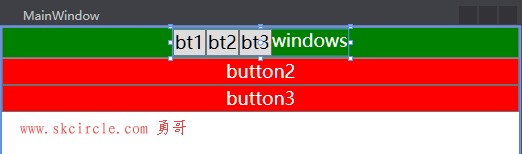
我们可以自定义按钮的Content,让它呈现复杂的内容,它们都是由ContentPresenter 来呈现内容。
<Grid>
<Grid.RowDefinitions>
<RowDefinition/>
</Grid.RowDefinitions>
<StackPanel>
<Button Style="{StaticResource myclass}" Background="Green"
Template="{DynamicResource ButtonBaseControlTemplate1}">
<Button.Content>
<StackPanel Orientation="Horizontal">
<Button Content="bt1"/>
<Button Content="bt2"/>
<Button Content="bt3"/>
<TextBlock Text="windows"/>
</StackPanel>
</Button.Content>
</Button>
<Button Content="button2" Style="{StaticResource myclass}"/>
<Button Content="button3" Style="{StaticResource myclass}"/>
</StackPanel>
</Grid>通过“可视化树”可以显示出控件模板的结构。
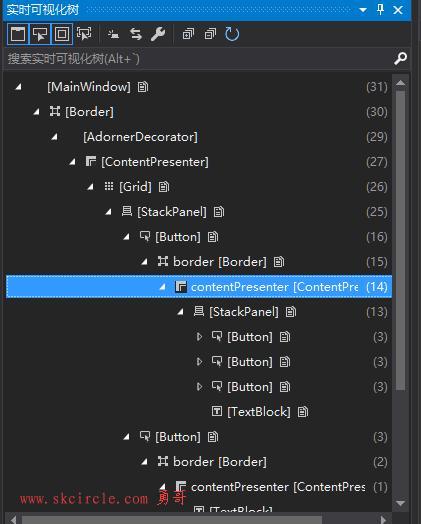
当程序运行时,会显示一个UI调试工具,它可以配合“可视化树”工作。
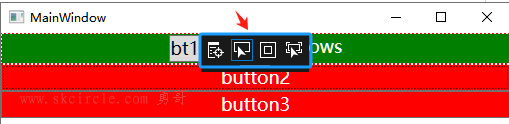
如果不希望在调试时显示这个调试工具,可以如下去掉勾选。
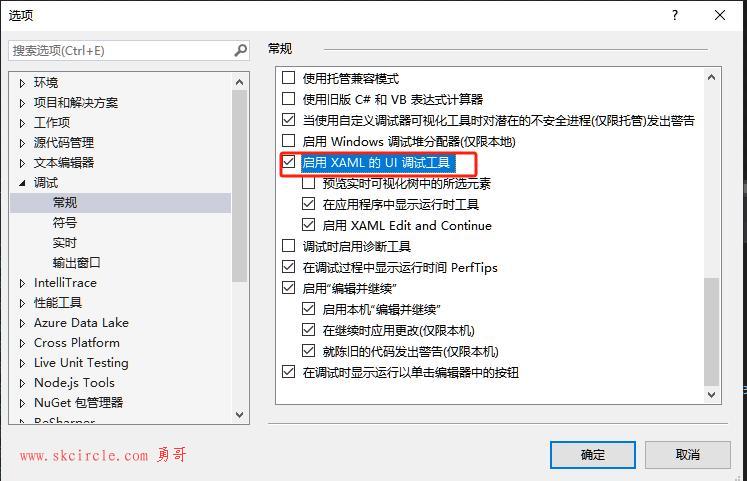
最后我们把第一个按钮拆成上下两个部分。
从这个操作你可以看到wpf对控件展示能力的强大和灵活性。
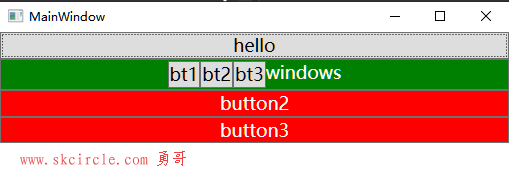
<Window x:Class="WpfApp1.MainWindow"
xmlns="http://schemas.microsoft.com/winfx/2006/xaml/presentation"
xmlns:x="http://schemas.microsoft.com/winfx/2006/xaml"
xmlns:d="http://schemas.microsoft.com/expression/blend/2008"
xmlns:mc="http://schemas.openxmlformats.org/markup-compatibility/2006"
xmlns:local="clr-namespace:WpfApp1"
mc:Ignorable="d"
Title="MainWindow" Height="350" Width="525">
<Window.Resources>
<Style x:Key="buttonBase" TargetType="Button">
<Setter Property="FontSize" Value="18"/>
<Setter Property="Foreground" Value="White"/>
<Setter Property="Background" Value="Red"/>
</Style>
<Style x:Key="myclass" TargetType="Button" BasedOn="{StaticResource buttonBase}">
<Setter Property="Content" Value="button1"/>
</Style>
<ControlTemplate x:Key="ButtonBaseControlTemplate1" TargetType="{x:Type ButtonBase}">
<Grid>
<Grid.RowDefinitions>
<RowDefinition Height="auto"/>
<RowDefinition/>
</Grid.RowDefinitions>
<Border Background="Red"/>
<Button Content="hello"/>
<Border Grid.Row="1" x:Name="border"
BorderBrush="{TemplateBinding BorderBrush}"
BorderThickness="{TemplateBinding BorderThickness}"
Background="{TemplateBinding Background}"
SnapsToDevicePixels="True">
<ContentPresenter x:Name="contentPresenter"
ContentTemplate="{TemplateBinding ContentTemplate}"
Content="{TemplateBinding Content}"
ContentStringFormat="{TemplateBinding ContentStringFormat}"
Focusable="False"
HorizontalAlignment="{TemplateBinding HorizontalContentAlignment}"
Margin="{TemplateBinding Padding}"
RecognizesAccessKey="True"
SnapsToDevicePixels="{TemplateBinding SnapsToDevicePixels}"
VerticalAlignment="{TemplateBinding VerticalContentAlignment}"/>
</Border>
</Grid>
<ControlTemplate.Triggers>
<Trigger Property="Button.IsDefaulted" Value="True">
<Setter Property="BorderBrush" TargetName="border" Value="{DynamicResource {x:Static SystemColors.HighlightBrushKey}}"/>
</Trigger>
<Trigger Property="IsMouseOver" Value="True">
<Setter Property="Background" TargetName="border" Value="#FFBEE6FD"/>
<Setter Property="BorderBrush" TargetName="border" Value="#FF3C7FB1"/>
</Trigger>
<Trigger Property="IsPressed" Value="True">
<Setter Property="Background" TargetName="border" Value="#FFC4E5F6"/>
<Setter Property="BorderBrush" TargetName="border" Value="#FF2C628B"/>
</Trigger>
<Trigger Property="ToggleButton.IsChecked" Value="True">
<Setter Property="Background" TargetName="border" Value="#FFBCDDEE"/>
<Setter Property="BorderBrush" TargetName="border" Value="#FF245A83"/>
</Trigger>
<Trigger Property="IsEnabled" Value="False">
<Setter Property="Background" TargetName="border" Value="#FFF4F4F4"/>
<Setter Property="BorderBrush" TargetName="border" Value="#FFADB2B5"/>
<Setter Property="Foreground" Value="#FF838383"/>
</Trigger>
</ControlTemplate.Triggers>
</ControlTemplate>
</Window.Resources>
<Grid>
<Grid.RowDefinitions>
<RowDefinition/>
</Grid.RowDefinitions>
<StackPanel>
<Button Style="{StaticResource myclass}" Background="Green"
Template="{DynamicResource ButtonBaseControlTemplate1}">
<Button.Content>
<StackPanel Orientation="Horizontal">
<Button Content="bt1"/>
<Button Content="bt2"/>
<Button Content="bt3"/>
<TextBlock Text="windows"/>
</StackPanel>
</Button.Content>
</Button>
<Button Content="button2" Style="{StaticResource myclass}"/>
<Button Content="button3" Style="{StaticResource myclass}"/>
</StackPanel>
</Grid>
</Window>

 少有人走的路
少有人走的路